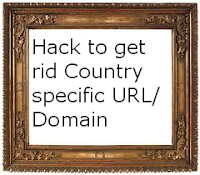As you all know Pinterest in the hottest thing that is happening in internet as of now. You can expose your blog to Pinterest as you normally do with Facebook, Twitter. and other Social networking sites. Pinterest is a virtual Pinboard that can help you to organize and share your images in the internet. Pinboard can be used for plan your wedding, decorate homes, organize recipes, add photo albums etc. You can also view the pinboards created by other users and can invite others to join Pinterest to share their resources. Pinterest is one of the fastest website to get 10 million hits in a week.
As you all know Pinterest in the hottest thing that is happening in internet as of now. You can expose your blog to Pinterest as you normally do with Facebook, Twitter. and other Social networking sites. Pinterest is a virtual Pinboard that can help you to organize and share your images in the internet. Pinboard can be used for plan your wedding, decorate homes, organize recipes, add photo albums etc. You can also view the pinboards created by other users and can invite others to join Pinterest to share their resources. Pinterest is one of the fastest website to get 10 million hits in a week.Thursday, April 26, 2012
Free invite for Pinterest
 As you all know Pinterest in the hottest thing that is happening in internet as of now. You can expose your blog to Pinterest as you normally do with Facebook, Twitter. and other Social networking sites. Pinterest is a virtual Pinboard that can help you to organize and share your images in the internet. Pinboard can be used for plan your wedding, decorate homes, organize recipes, add photo albums etc. You can also view the pinboards created by other users and can invite others to join Pinterest to share their resources. Pinterest is one of the fastest website to get 10 million hits in a week.
As you all know Pinterest in the hottest thing that is happening in internet as of now. You can expose your blog to Pinterest as you normally do with Facebook, Twitter. and other Social networking sites. Pinterest is a virtual Pinboard that can help you to organize and share your images in the internet. Pinboard can be used for plan your wedding, decorate homes, organize recipes, add photo albums etc. You can also view the pinboards created by other users and can invite others to join Pinterest to share their resources. Pinterest is one of the fastest website to get 10 million hits in a week.Wednesday, April 25, 2012
Submit your blog to Free Blog directories for better backlinks
 Backlinks are the better way to get traffic to your blog or website. If you submit your blog to these blog directories you will also get better Page Rank. There are number of free blog directories available in the net which can be used to submit our blog. I will list out a few of them which I used to submit my blog.
Backlinks are the better way to get traffic to your blog or website. If you submit your blog to these blog directories you will also get better Page Rank. There are number of free blog directories available in the net which can be used to submit our blog. I will list out a few of them which I used to submit my blog.
You need to register in these websites to submit your blog. You should take care of the category that you choose while submitting your blog. Wrong category selection will do more harm than good for your blog. Take time to fill out all the options while submitting your blog to these directories. The blog directories that are given below are all free.
http://www.submitstart.com/
http://www.entireweb.com/
http://www.fuelmyblog.com/
http://www.blogged.com/
http://www.blogflux.com
http://www.lsblogs.com/
http://www.dmegs.com/
http://www.blogcatalog.com/
http://www.mybloglog.com/
http://www.getblogs.com
http://www.eblogzilla.com
http://www.myblog2u.com/
http://www.topblogging.com/
http://www.topblogarea.com/
http://www.blogtoplist.com/
http://www.topbloglists.com/
http://www.blogexplosion.com/
http://www.bloggernity.com/
http://www.bloggernow.com/
http://www.blogpoint.com/
http://www.blogdigger.com/
http://www.blogarama.com
http://www.submitblognow.info
http://www.blog-search.info
http://www.blog-collector.com
http://www.blogs-collection.com
http://www.search4blogs.com
http://www.blogratedirectory.com/
http://www.blogtopsites.com/
http://www.addurlblog.com/
http://www.blogion.com/
http://www.globeofblogs.com/
http://www.blog-search.com/
http://www.blogbal.com/
http://www.directory-free.com/
http://www.directory.ldmstudio.com/
Start submitting your blog to the blog directories to get better backlinks for your blog.
Increase your blog traffic through Pinterest
 There are many ways to increase your blog traffic. Some examples are subscribing your blog to social bookmarking sites, Adding your blog to blog directories etc. They can increase your blog traffic when visitors click the link and read your blog posts. Almost all bloggers use social bookmarking websites to promote and increase traffic to their blogs. A new addition to this is <b>Pinterest</b>. It is the latest website that can be used to promote your blog post. Read the article below to know more about Pinterest and how can you promote your blog posts through Pinterest.
There are many ways to increase your blog traffic. Some examples are subscribing your blog to social bookmarking sites, Adding your blog to blog directories etc. They can increase your blog traffic when visitors click the link and read your blog posts. Almost all bloggers use social bookmarking websites to promote and increase traffic to their blogs. A new addition to this is <b>Pinterest</b>. It is the latest website that can be used to promote your blog post. Read the article below to know more about Pinterest and how can you promote your blog posts through Pinterest. Pinterest is a virtual Pinboard that can help you to organize and share your images in the web. Pinboard can be used for anything like plan your wedding, decorate homes, organize recipes, add photo albums etc. You can also view the pinboards created by other users and can invite others to join Pinterest to share their resources. Pinterest is one of the fastest website to get 10 million hits in a week.
How to join Pinterest?
There are two ways to join pinterest.
1. You should be invited by an existing Pinterest User.
2. You have to register through pinterest website and wait for their confirmation. This may take a a few day and you have to wait.
During registration you can sign-up using your facebook and twitter accounts.
How to increase blog traffic through Pinterest?
Friday, April 20, 2012
Read More option for customized Blogger templates
1. Go to Blogger -> Template -> Edit HTML
2. Click the "Expand widget Templates" option
3. Search for the below code
4. Paste the below code just above it
5. Search for the below code
In the above code replace
with
Finally your code will look like
6. Save your template.
You will get a beautiful Read More button as shown below
Try this and let me know how it worked for you.
How to add Read More button for blogger blogs
Blogger Read More Option works well with official Blogger templates that you choose while you create your blog. If you are using your own customized Designer Templates then read the article Read More for Customized blogger templates
1. Goto Dashboard --> New Post
You can see the jump break option as shown below.
Use the jump break at the right place in your blog posts.
Thursday, April 19, 2012
Add Scrolling text to attract visitors to your blog
Code to add scrolling text in your blog
Simple attributes to make your scrolling text look attractive
Code to change the background color of the scrolling text
bgcolor is the attribute that is used to change the background colour of the text.
Code to change the text colour of the scrolling text
font color is the attribute that is used to change the background colour of the text.
Code to select the direction of the scrolling text
direction is the attribute that is used to change the direction of the text.
• To scroll the text in the right direction use the below code
• To scroll the text in the left direction use the below code
• To scroll the text in the top direction use the below code
• To scroll the text in the bottom direction use the below code
Code to make your scrolling text scroll within the scrolling area
behavior is the attribute that is used to scroll the text within the scrolling area
Code to control the speed of the scrolling text
scrollamount is the attribute that is used to scroll the text within the scrolling area
Code to pause the text when mouse is moved over the text
onmouseover and onmouseout is the attribute that is used to pause the text when mouse is moved over the text
Code to add Hyperlinks to the scrolling text
Try these technique and let me know how it worked for you. In case of any queries post a comment below.
Wednesday, April 18, 2012
How to add your website/blog to bing
Follow the below steps to add your site to bing.
1. Goto the link Bing webmaster tools and try to login with windows live ID or Hotmail ID.
2. If you don't have windows live ID or Hotmail ID you need to create an account in any one of them.
3. Click the Add site and add your website.
4. Select 2nd option in verify ownership page and copy the code that is being displayed.
5. Goto blogger Dashboard --> Template --> Edit HTML and search for the below code
6. Paste the meta tag code below Head. Your code should look like this
7.Goto Bing webmasters tools and click the verify button.
That's it. Your website/blog will be soon indexed in Bing.
Post a comment if you face any problem.
Tuesday, April 17, 2012
How to add Meta Description to each individual posts in blogger
Good news for bloggers is that blogger has come up with an option wherein we can add meta description for each individual post that we publish in our blog.
Follow the below steps to implement this option in your blog posts.
1. Goto blogger Dashboard --> Setting --> Search Preferances
2. In Metatags --> Enable Search Description to YES.
3. Add some description which will be applicable for your home page
4. Save the template.
5. Goto any of your post and click the edit button.
6. On the right side of the post you can see the Search Description option shown below
7. Write some description related to the post and save it.
8. Follow the steps 6 and 7 for all the posts in your blog.
How to check if this feature is working fine for your template
Try the below steps to check if this feature is working properly.
Goto metatags extractor and give the link to your post to check if you can see the descrition.
Try this option and let me know if you have any queries or concerns.
To know more about detailed description about metatags follow the article How to add Meta Tag to your Blog
Simple Hack to get rid of country specific Domain/URL in blogger
1. Go to Blogger Dashboard -> Choose Template -> Edit HTML
2. Search for the html tag
3. Paste the below mentioned code below the Head tag.
4. Save your template and visit your blog.
Apply this hack and let me know how it worked for you.